Azure Data Factory and REST APIs – Managing Pipeline Secrets by a Key Vault
In this post, I will touch a slightly different topic to the other few published in a series. The topic is a security or, to be more precise, the management of secrets like passwords and keys.
The pipeline created previously finally works. It ingests data from a third-party REST source and stores it in a data lake. However, to be authorized by REST the client id and client secret stored in a web activity configuration as a plain text.
The solution will be improved and become more secure by adding the Azure Key Vault to the scene. This service can be used to securely store and tightly control access to tokens, passwords, certificates, API keys, and other secrets. Also, this post will cover the security of inputs and outputs in activities.
Prerequisites
- An instance of an Azure Key Vault
- REST API as a data source. I use Exact Online SaaS service in this post as an example
- Azure Storage account. For instance, Azure Data Lake gen2
Migrating a sensitive data to a Key Vault
I will not touch within this post creation of a new instance of a Key Vault. This straightforward process is well illustrated by Microsoft’s: Quickstart: Set and retrieve a secret from Azure Key Vault using the Azure portal.
Therefore, stepping directly into a creation of the secret and migration of sensitive data from a pipeline into it
Step 1. Create an Azure Key Vault Secret
- Open an existing Login activity and copy the entire string from a Body field into a clipboard
- Open a Key Vault service page in Azure Portal
- Click on link “Secrets” which can be found on a left pane in a section “Settings”.
- In the form “Create secret” fill the following fields:
- Upload options: Manual
- Name: KV-EOL-REFRESH-TOKEN
- Value: Paste a copied previously in a step 1 string
- Click on “Create”

Step 2. Prepare an URL of a Key Vault Secret
- As soon as a new secret is created open it and copy the URL “Secret Identifier” (1) to the clipboard
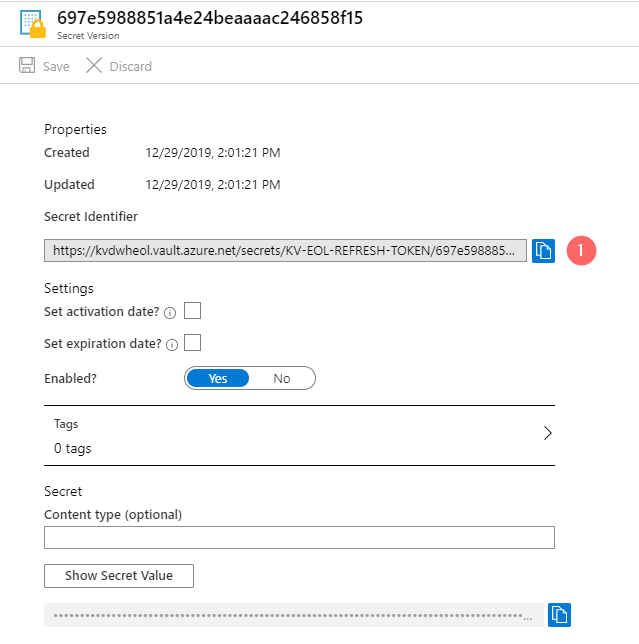
Step 3. Grant access of ADF to a Key Vault
- Open a Key Vault service page in Azure Portal
- Open “Access Policies”
- Click on “+ Add Access Policy”
- On the form “Add access policy” fill:
- Configure from template: Secret Management
- Secret permissions: choose Get and List
- Select principal: enter the name of Azure Data Factory instance
- Click on Add to submit a form.
- On a parent page “Access Policies” click on Save.
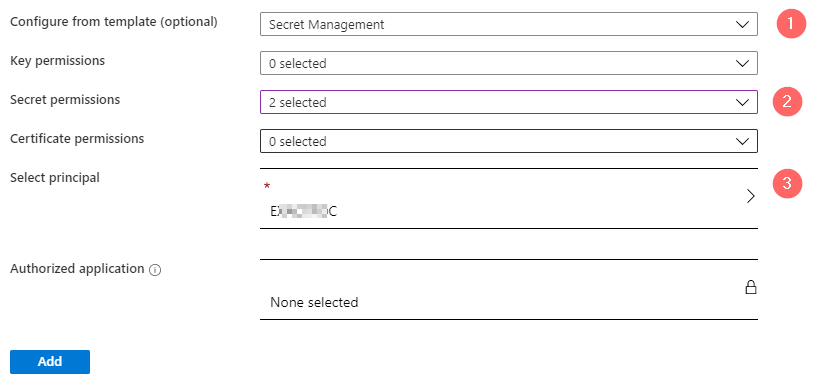
Adding a Key Vault Secret to a pipeline
Step 1. Add a new web activity to a pipeline
- Drop a new Web activity and connect it to a “Login”
- Rename it “Get Access Token”

Step 2. Configure a “Get Access Token
- Open a Settings tab of newly added activity
- Paste a Key Vault secret identity URL that was prepared previously (1)
- Choose a method: GET
- Set Authentication: MSI. It means that Key Vault will be accessed using a Managed Service Identity of Azure Data Factory. Previously we set to this account permissions to GET and LIST secrets
- Set a resource: https://vault.azure.net

Step 3. Replace a hardcoded credential in a Login activity by a Key Vault Secret
- On a pipeline canvas click on “Login” activity and then open tab “Settings”
- In a field Body – Replace a hardcoded credential with an expression:
@activity('Get Access Token').output.value

That’s it. The pipeline does not store sensitive data anymore, it was moved to a Key Vault. During each execution, the secret will be retrieved from that service.
Step 4. Run a test execution
- Hit on “Debug” button and wait when the execution is over. The good sign that all activities executed successfully (1), which means that last our actions didn’t break a pipeline.
- Click on an output of the Get Access Token (2):

The output window shows that credentials still passed as a plain text. The problem is also that such information captured by logging

Luckily, this small issue is easy to fix and it will be done in the next section.
Securing input and output streams of pipeline activities
Our pipeline has two web tasks that send and receive sensitive data in an unencrypted way:

Only a few small adjustments and we are done:
Step 1. Securing an output stream of “Get Access Token” activity
- Click on Get Access Token activity on a canvas pipeline and open tab General
- Check a checkbox “Secure output”
Step 2. Securing an output stream of “Login” activity
- Click on Get Access Token activity on a canvas pipeline and open tab General
- Check a checkbox “Secure output”
- Check a checkbox “Secure input”
Step 3. Validation
Hit a debug button, wait when the web activities execution is over and examine the output:
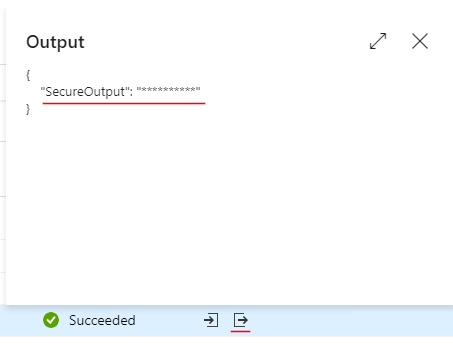
This time the output window shows scrambled text only. This is the desired effect because such non-sensitive text flow comes to the logs instead of secrets which are sent and intercepted by the logging subsystem as a plain text.
Final words
The third piece of our pipeline – management of secrets by a Key Vault also has a place in an implementation. Also, the pipeline activities do not send secrets as plain text anymore.
Many thanks for reading.
